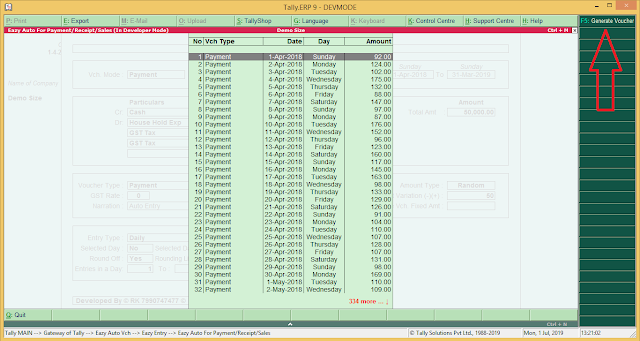14 July 2019
02 July 2019
01 July 2019
Published by : Mr. Drive
/*
Q : How to Get Pan From GST No ?
A : Here is code for GST To Pan In one click
Copy this code in taxt file. then load in tally.
*/
[System: Formula]
locRpt067 : $$LocaleString:"GST TO PAN (067)"
[#Menu: Gateway of Tally]
Add: Key Item : @@locRpt067 : U : Alter Collection : C067Main : NOT $$IsEmpty:$$SelectedCmps
[Collection: C067Main]
<unitgroup:multiled>
Use : Multi Ledger
Delete : Report
Add : Report: R067Main
[Report: R067Main]
<unitgroup:multiled>
Use : Multi Master Report
Family : $$Translate:"Accounts Masters"
Title : $$SPrintf:@@MultiLedgerCreateModeFormat:@@ModeName:@@SubModeName
Variables : MGroup
Set : SVAccounts : Yes
Set : SVInventory : No
Set : SVStatutory : No
Set : SVTallyShop : No
Multi Objects : Ledger Under MGroup
Delete: Form
Add: Form: A067Main
Variable: v067AddByGST : Logical: No
Variable: v067ClearPAN : Logical: No
[Form: A067Main]
Use : Multi Master Form
Normal Color : @@SV_COSTCATEGORY
Parts : P067MLEDBody ;, MLED Body,MLEDDefault,
Space Bottom : 0
Button : Btn067GstToPan,Btn067ClearPAN
[Button : Btn067GstToPan]
Title : GST To PAN
Key : F10
Action : Set : v067AddByGST : NOT ##v067AddByGST
[Button : Btn067ClearPAN]
Title : Clear All PAN
Key : F11
Action : Set : v067ClearPAN : NOT ##v067ClearPAN
[Part : P067MLEDBody]
Lines : L067MLEDTitle,L067MLEDBody
Scrolled: Vertical
Repeat : L067MLEDBody : LedgerUnderMGroup
Break On : $$IsEmpty:$Name
[Line: L067MLEDTitle]
Field: MultiSNo Title, Multi Master Name Title, Multi Master Parent Title, MLED Opening Title,MLED OpeningDr Title, MSTSortPosTitle
Local: Field : Multi Master Name Title : Info : $$LocaleString:"Name of Ledger"
Local: Field : Multi Master Name Title : Width: 40% Screen
Local: Field : MLED Opening Title : Info : $$LocaleString:"GST Reg. Type"
Local: Field : MLED OpeningDr Title : Info : $$LocaleString:"GSTIN/UIN"
Local: Field : MSTSortPosTitle : info : $$LocaleString:"PAN/IT No."
Local: Field : MSTSortPosTitle : Delete: Invisible
Local: Field : MLED Opening Title : Width : 15
Local: Field : MLED OpeningDr Title : Width : 18
Local: Field : MSTSortPosTitle : Width : 12
Local: Field : Default : Style : Normal Bold
Local: Field : Default : Align : Center
[Line: L067MLED Body ]
Field: F067SrNo,F067Name,F067Parent,F067GSTDType,F067GSTNo, F067PANNo
Local: Field: MMParentOption : Skip : YES
Local: Field: Default : Style : Normal
[Field: F067SrNo]
Use: MultiSNo
[Field: F067Name]
Use: Multi MST Name;Name Field
Local: Field: Multi Master Name : Skip: YES
Local: Field: Multi Master Name : Width: 40% Screen
[Field: F067Parent]
Use : Name Field
Inactive: $$IsEmpty:$Name
Set as : $Parent
Skip : YES
Align : Center
Border : Thin Left
[Field: F067GSTDType]
Use : LED GSTDealerType
Inactive: $$IsEmpty:$Name
Border : Thin Left
[Field: F067GSTNo]
Use : LED GSTIN
Delete : Invisible: ##MVInMultiMode
Inactive: $$IsEmpty:$Name
Width : 18
Border : Thin Left
[Field: F067PANNo]
Use : LED IT No
Delete : Invisible : ##MVInMultiMode
Inactive: $$IsEmpty:$Name
Width : 12
Border : Thin Left
Set By Condition: @myCondiGSTToPAN : @myGSTToPAN
Set By Condition: @myCondiPANClear : ""
myCondiGSTToPAN : ##v067AddByGST And $$IsEmpty:$$Value And Not $$isEmpty:#F067GSTNo
myCondiPANClear : ##v067ClearPAN And Not $$IsEmpty:$$Value
myGSTTOPAN : $$StringPart:#F067GSTNo:2:10
Set Always : YES
Published by : Mr. Drive
Eazy Auto Voucher (Random/Fixed) : Automatic entries generation in Random/Fixed amount within a second (Payment, Receipt, Contra, Journal, Sales, Purchase)
[Code : RK0442]
Eazy Auto Voucher
For
“Tally Erp 9”
Automatic Entries Generation in
Random/Fixed Amount within a second
Example: GST Local Sales (without
inventory) for Selected Date Range
1. Goto Eazy Auto
Voucher & Select “Entry Options”:
a. Voucher Mode: “Sales”.
b. Entry Mode: “Date Wise”.
c. Set other parameter for entries like: Date Range, Cash/Sales/Gst/Round
Ledger, Taxable Amount, Voucher Type (it should be auto voucher number) etc.
d. Set GST Rate, Gst Rounding Logical, Narration.
e. Amount Type: “Random”.
f.
Amount
Variation (it should be less then : (Taxable Amount / total voucher ) * 50% )
g. Entry Type: “Daily”.
h. Set other parameter for entries like: Selected Day, Selected
Date, Holyday filter, Round off (for Taxable Value) etc.
i.
Form
“Accept”, now you can see all entries generated by Eazy Auto.
Example: we have to enter Misc expense
4500 per month for a year
1. Goto Eazy Auto
Voucher & Select “Entry Options”:
a. Voucher Mode: “Payment”.
b. Entry Mode: “Amount Wise”.
c. Set other parameter for entries like: Date Range, Cash/Expense
Ledger
d. Total Amount : 54000/- Rs (4500 * 12)
e. Voucher Type (it should be auto voucher number), Set
Narration.
f.
Amount
Type: “Fixed”.
g. Set Single Voucher Fixed Amount : 4500/- Rs
h. Entry Type: “Monthly (last date)”.
i.
Form
“Accept”, now you can see all entries generated by Eazy Auto.
Example: we have to enter tea &
breakfast expense 25000/- for a year
1. Goto Eazy Auto
Voucher & Select “Entry Options”:
a. Voucher Mode: “Payment”.
b. Entry Mode: “Date Wise”.
c. Set other parameter for entries like: Date Range, Cash/Expense
Ledger
d. Total Amount : 25000/- Rs
e. Voucher Type (it should be auto voucher number), Set
Narration.
f.
Amount
Type: “Random”.
g. Amount Variation (it should be less then : (Taxable
Amount / total voucher ) * 50% )
h. Entry Type: “Daily”.
i.
Form
“Accept”, now you can see all entries generated by Eazy Auto.
Example: we have to deposit daily small
saving Rs. 250/- for a year
1. Goto Eazy Auto
Voucher & Select “Entry Options”:
a. Voucher Mode: “Payment”.
b. Entry Mode: “Date Wise”.
c. Set other parameter for entries like: Date Range, Cash/Expense
Ledger
d. Total Amount : 78250/- Rs (313 days[Sunday off] * 250/- Rs)
e. Voucher Type
(it should be auto voucher number), Set Narration.
f.
Amount
Type: “Random”.
g. Amount Variation (it should be less then : (Taxable
Amount / total voucher ) * 50% )
h. Entry Type: “Daily”.
i.
Selected
Day : Sunday off